Skypee : to make a video call
| 1 |
Sign in to Skype, then click the Contacts tab.
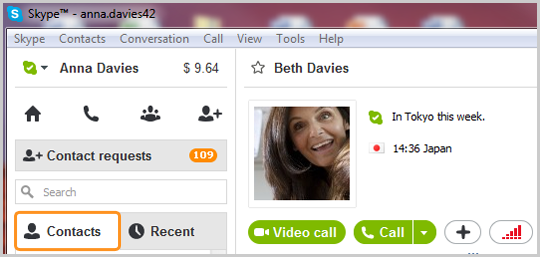 |
| 2 |
Find the person you want to call and make sure that they are online. If they are, you’ll see this status icon
If you see one of these icons
|
| 3 |
Click the contact. You will see their details on the right side of the window.
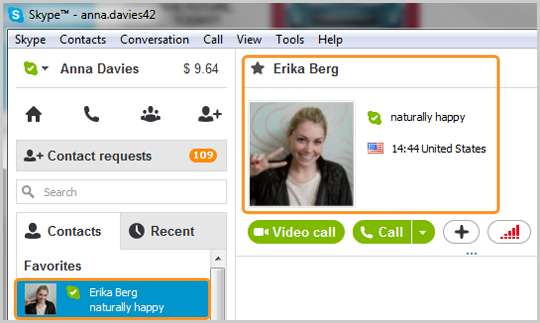 |
| 4 |
Click the Video call button.
The screen changes color, a call bar appears near the bottom of the screen and you’ll hear ringing until the other person answers.
If you’d like to mute the ringtone, in the menu, go to Tools > Options, then select the Sounds tab. Uncheck ringtone in the list of sounds, then click Save.
|
| 5 |
Smile, wave, say hello!
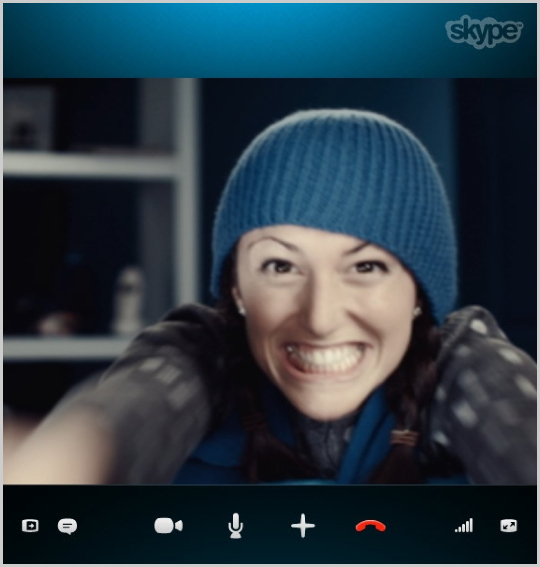 |
| 6 |
If you can't see or hear each other, click the call quality button in the call bar and check your settings (you may have to move your mouse to make the call bar appear).

Get more help with checking your call quality settings.
|
| 7 |
To end the call, click the end call icon.
 |
Useful things you can do on a call

- Hide or reveal your Contacts, Facebook or Recent lists.
- Turn your webcam off so the other person can’t see you.
- Mute your microphone so the other person can't hear you.
- Send files, send contacts, share your desktop, take a picture or add people to the conversation and make it a group video call.
- Check your call quality information and adjust your volume.
- View or exit full screen mode.
If you have video quality issues, you can check this handy guide.
People make video calls for lots of different reasons. Share your experience or ask a question in the Skype Community.






